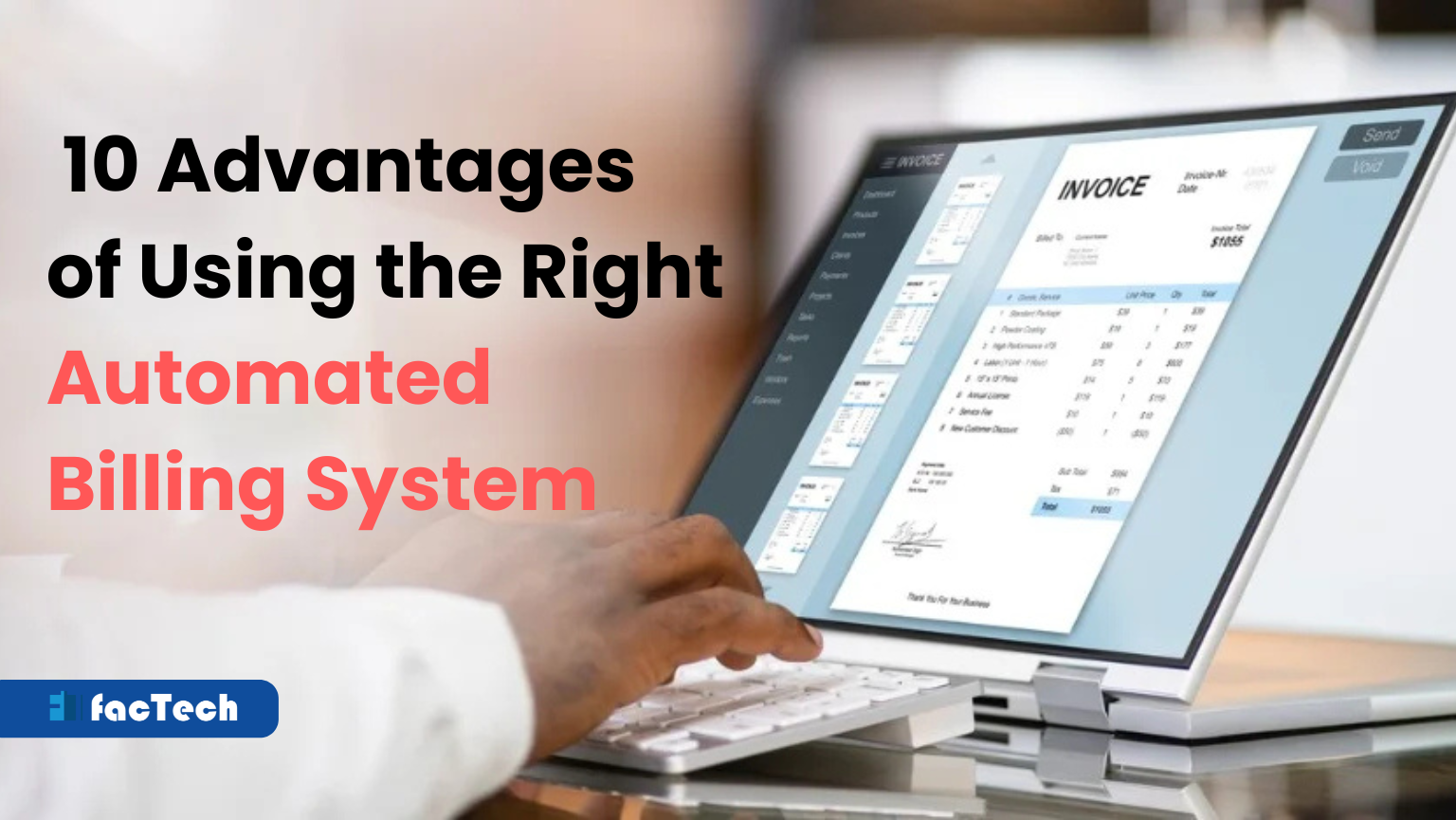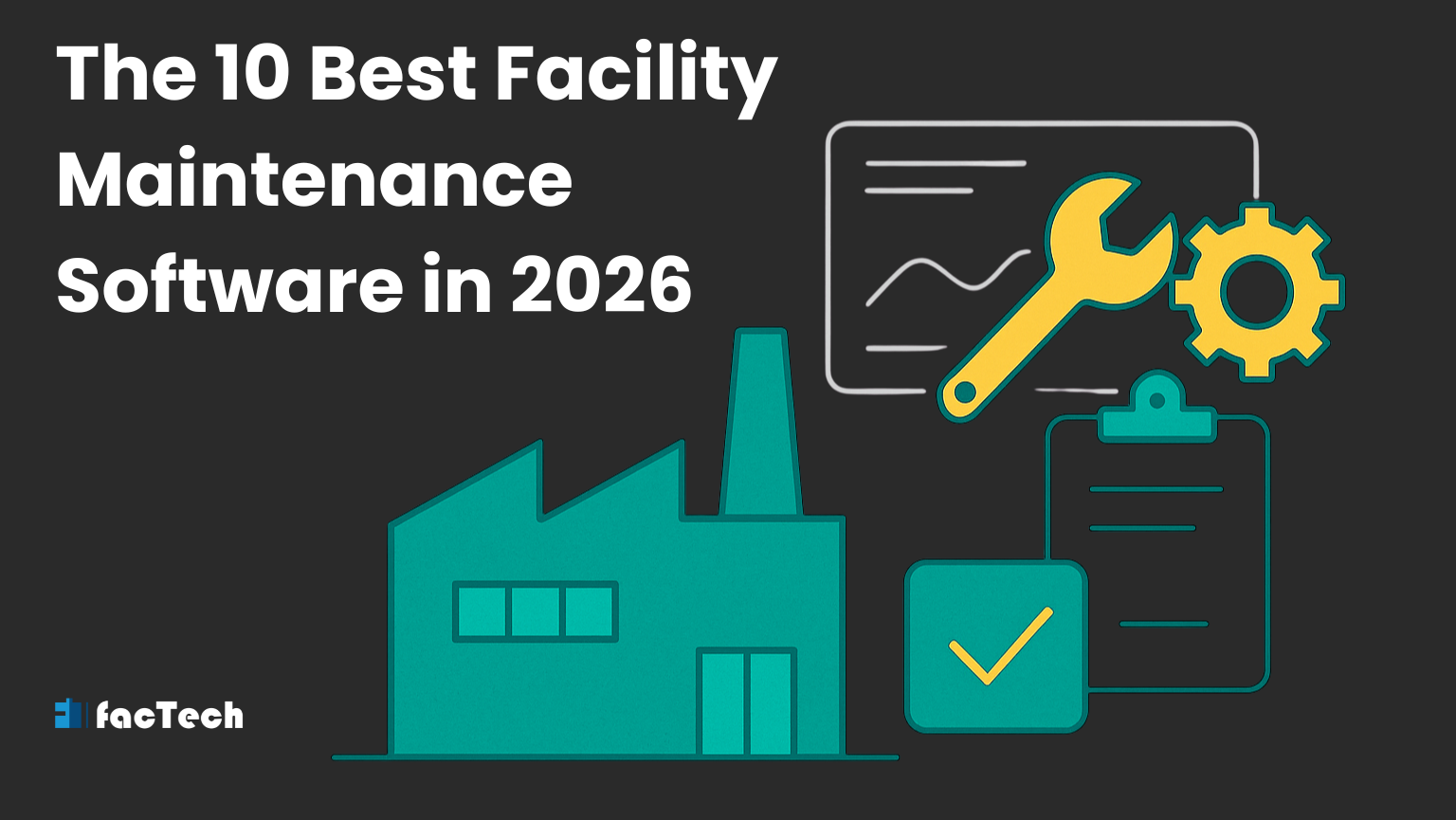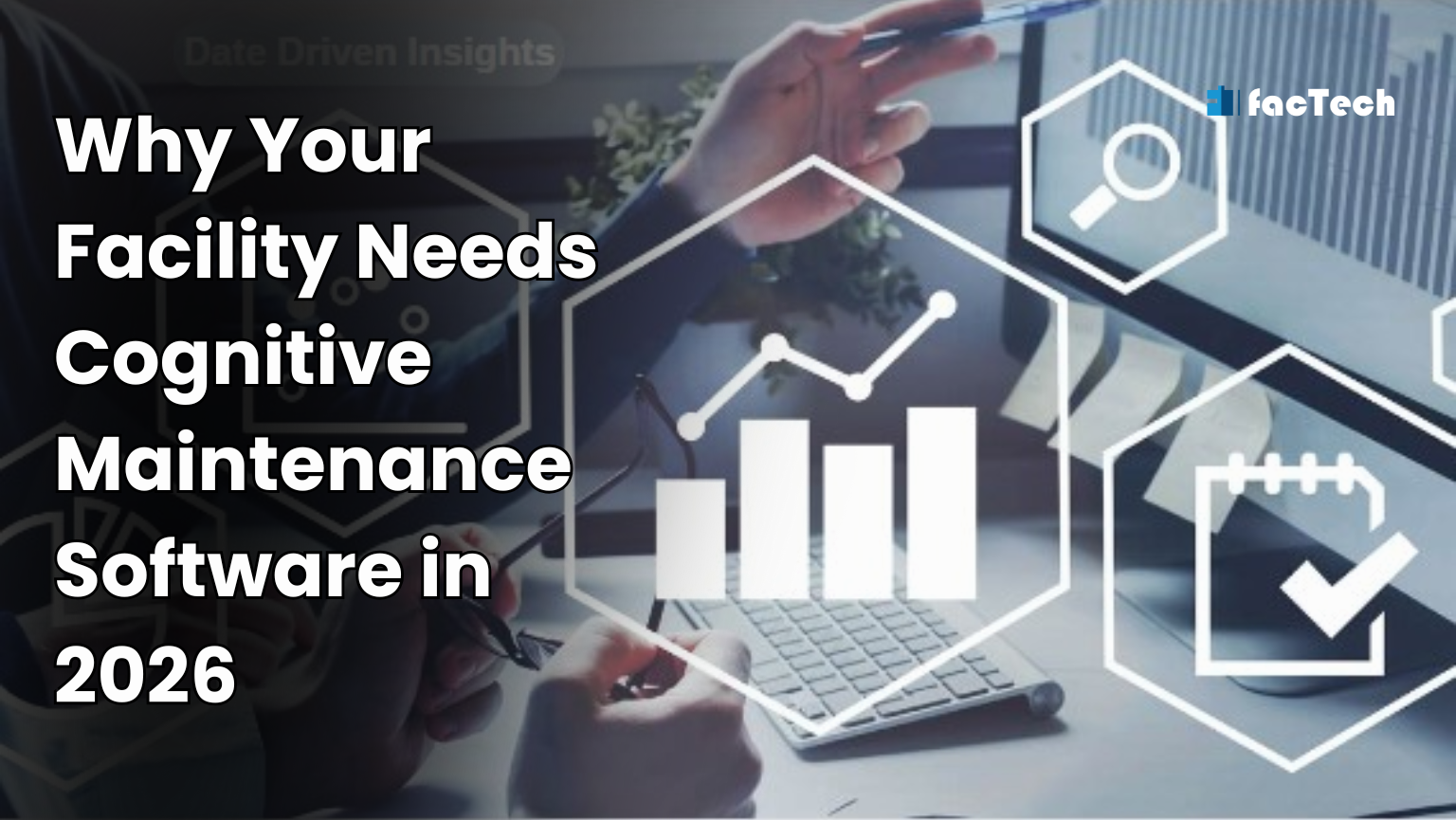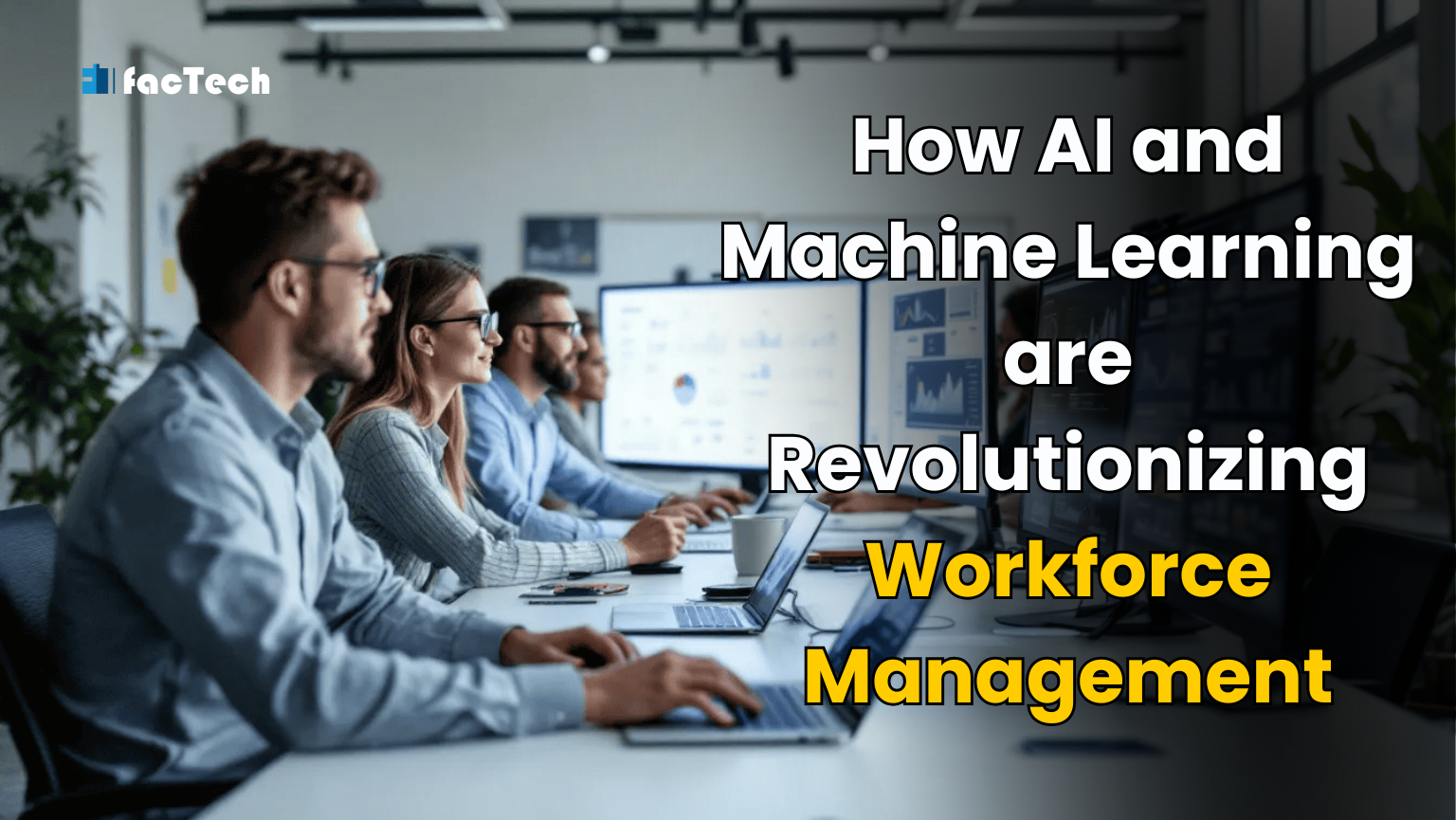How do we check which owners/units have activated their accounts and logged in?
Description:
Steps:
-
Login to your Factech portal using valid admin credentials.
-
Go to Settings.
-
Click on Activate Unit under the User Control System section.
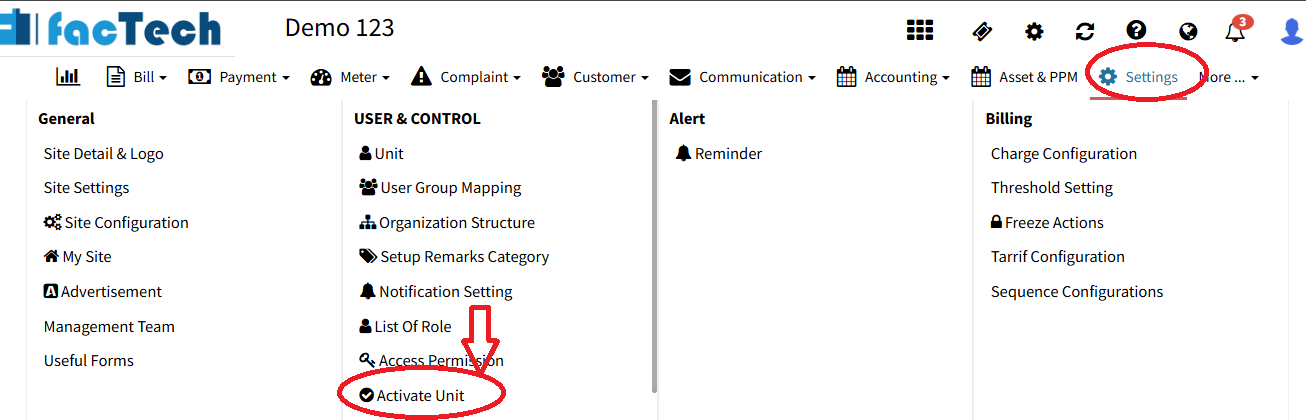
-
Click on Show All to view all unit/owner records.
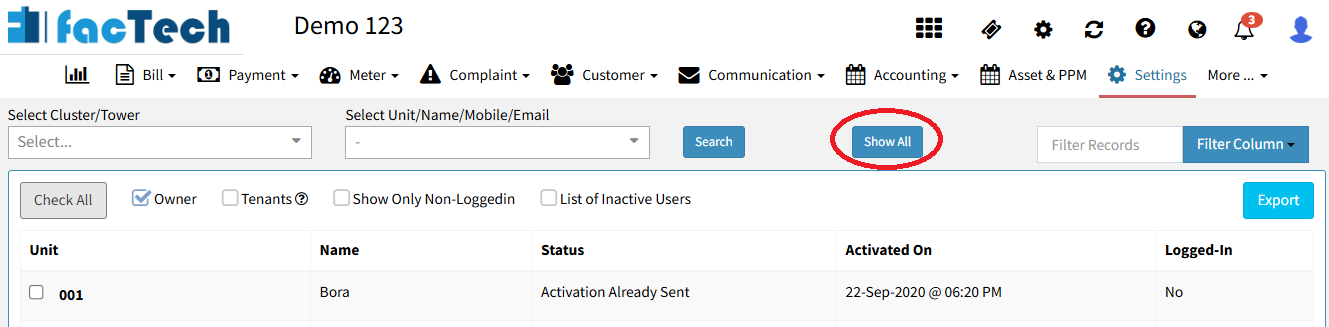
-
To download the data, click on the Export button – the list will be downloaded in Excel format.
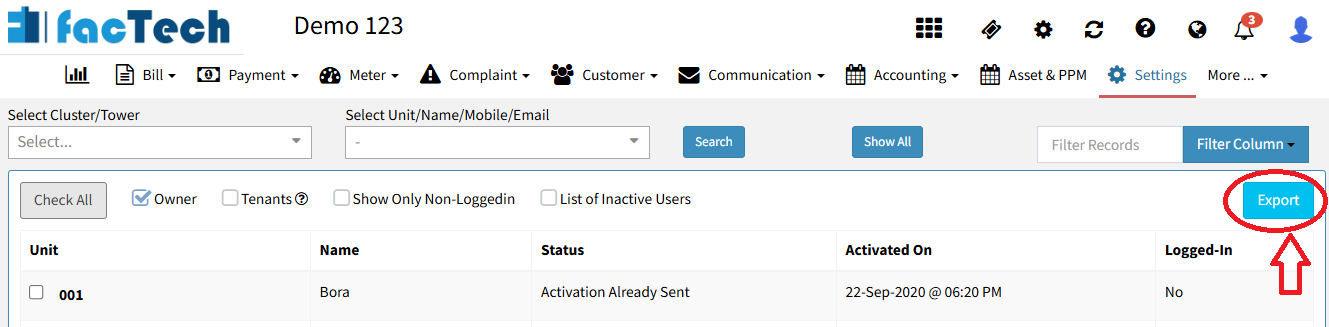
Filters:
Admins have the flexibility to filter data using various criteria, including Tower, Cluster, Unit, Name, Mobile, or Email.
-
To view specific records (e.g. tower-wise or cluster-wise), select the desired Tower/Cluster → Click Search button.
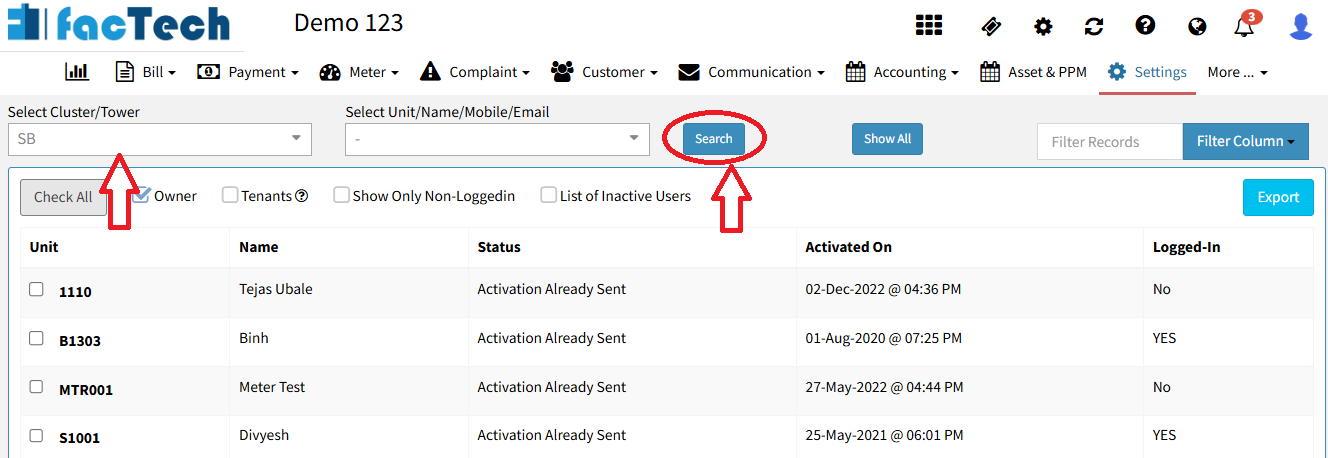
-
Click the Export button to automatically download the Excel file to your system.
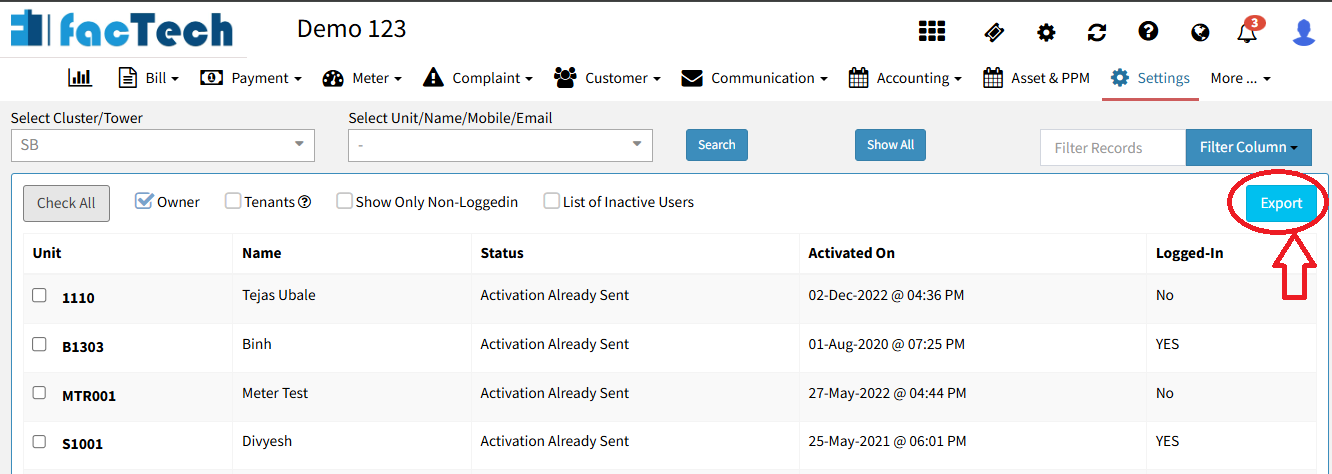
Additional Filters:
-
To view only non-logged-in users, check the box “Show Only Non-Loggedin”.
-
To view only inactive users, check the box “List of Inactive Users”.
- Click the Export button to download the Excel file.