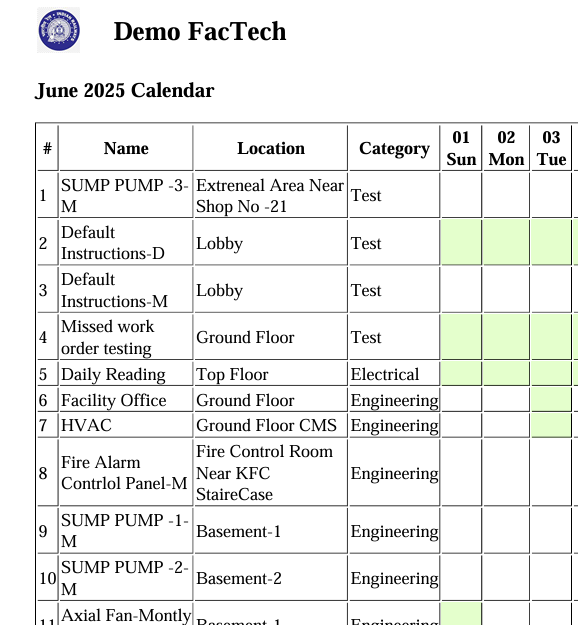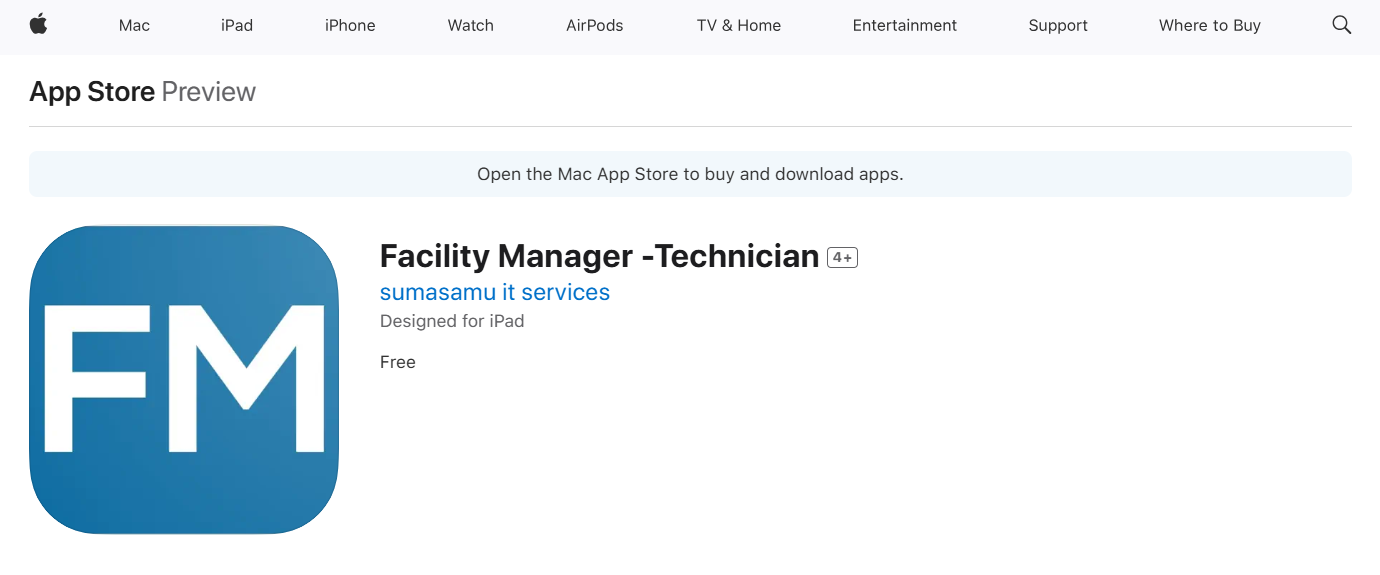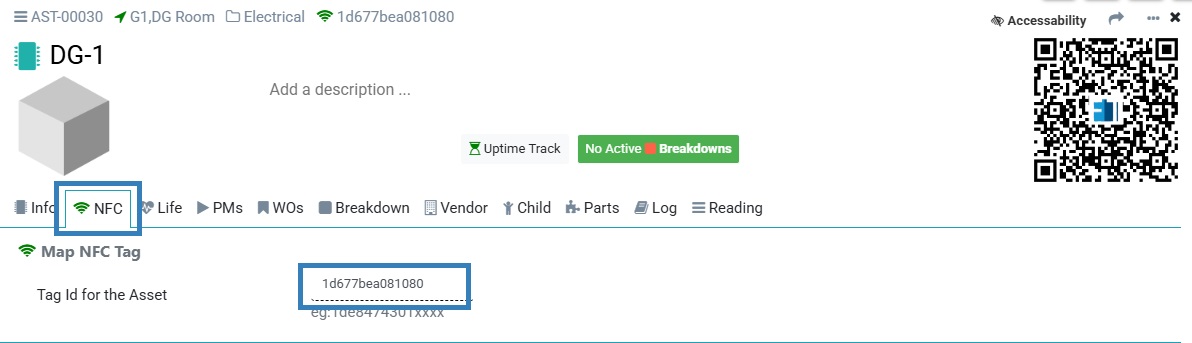Why is the work order not showing in the app after scanning the QR code?
After scanning the QR code, the expected work order is not visible in the technician app. This may occur due to several reasons. Possible Reasons: Internet or connectivity issues – Ensure the device is connected to a stable internet network. Work order not generated – No work order was created for that day or time.