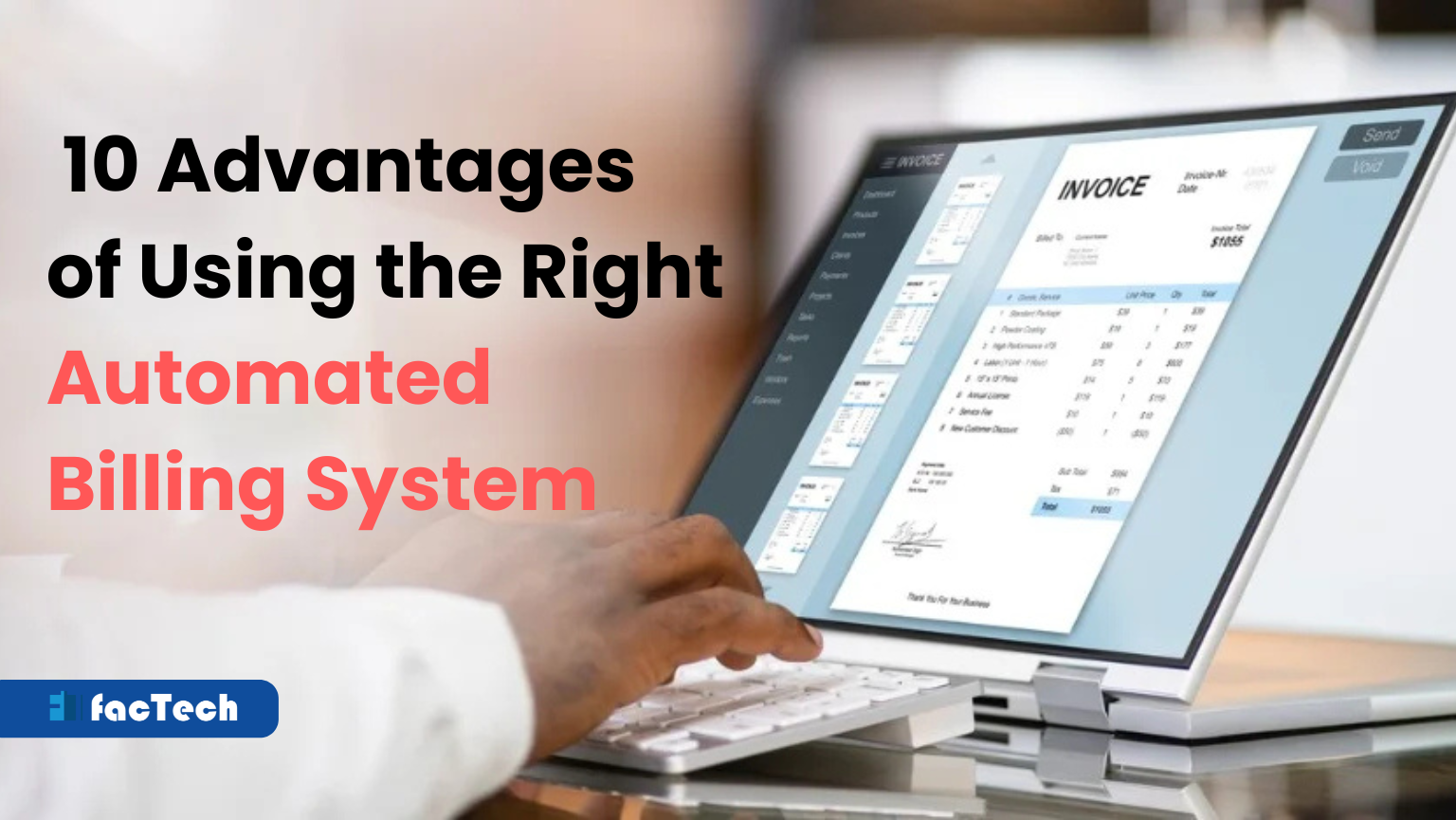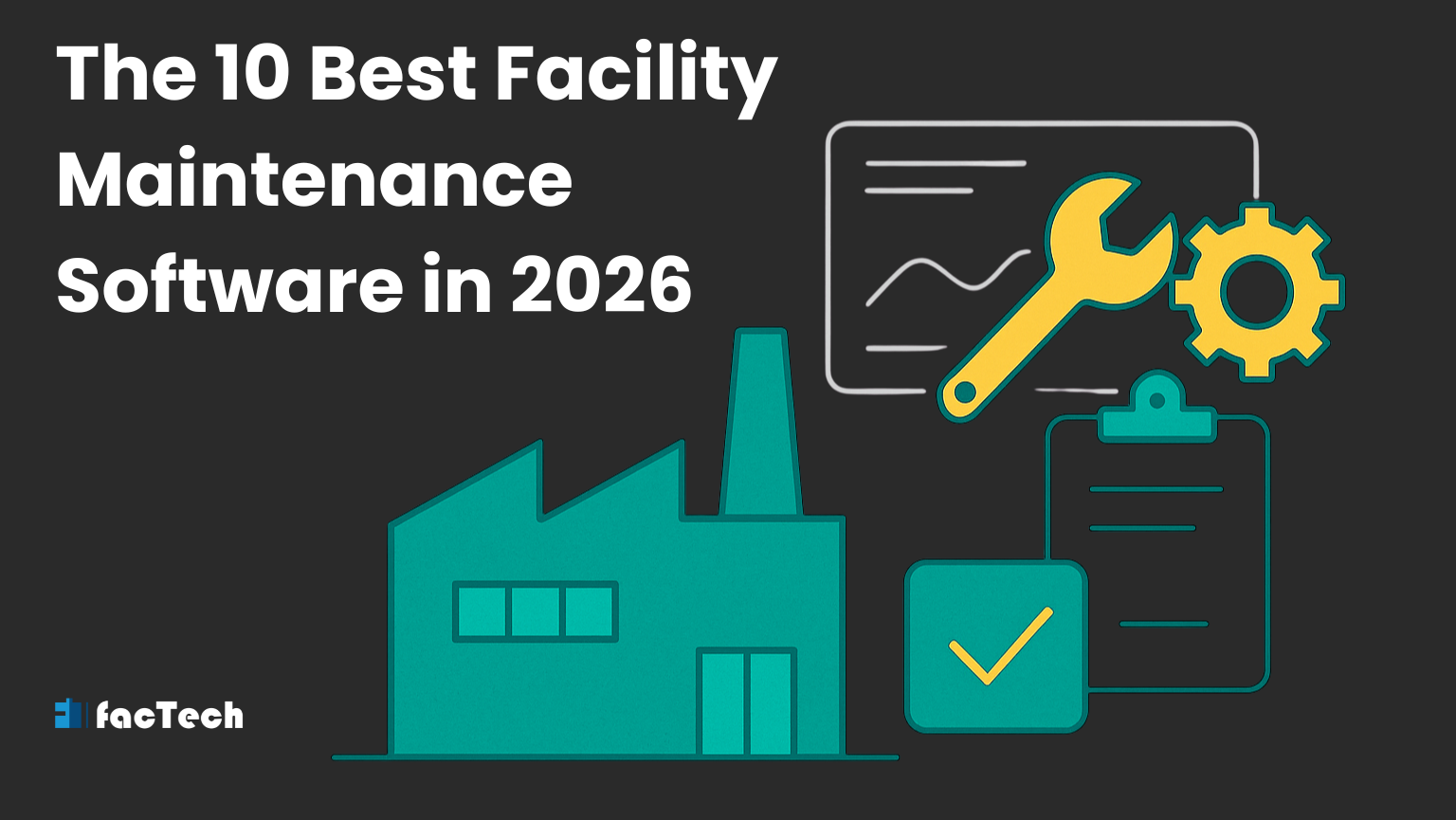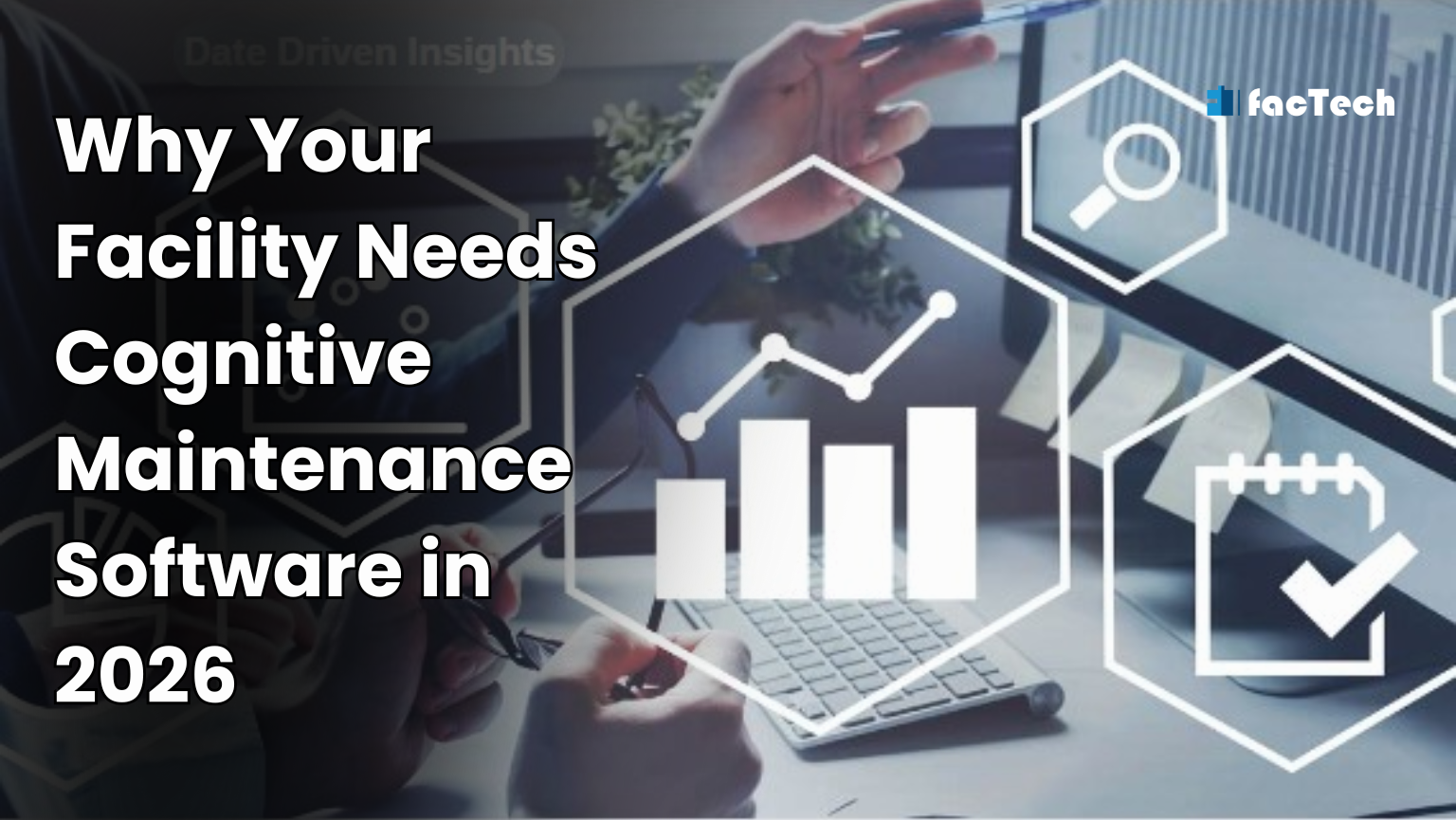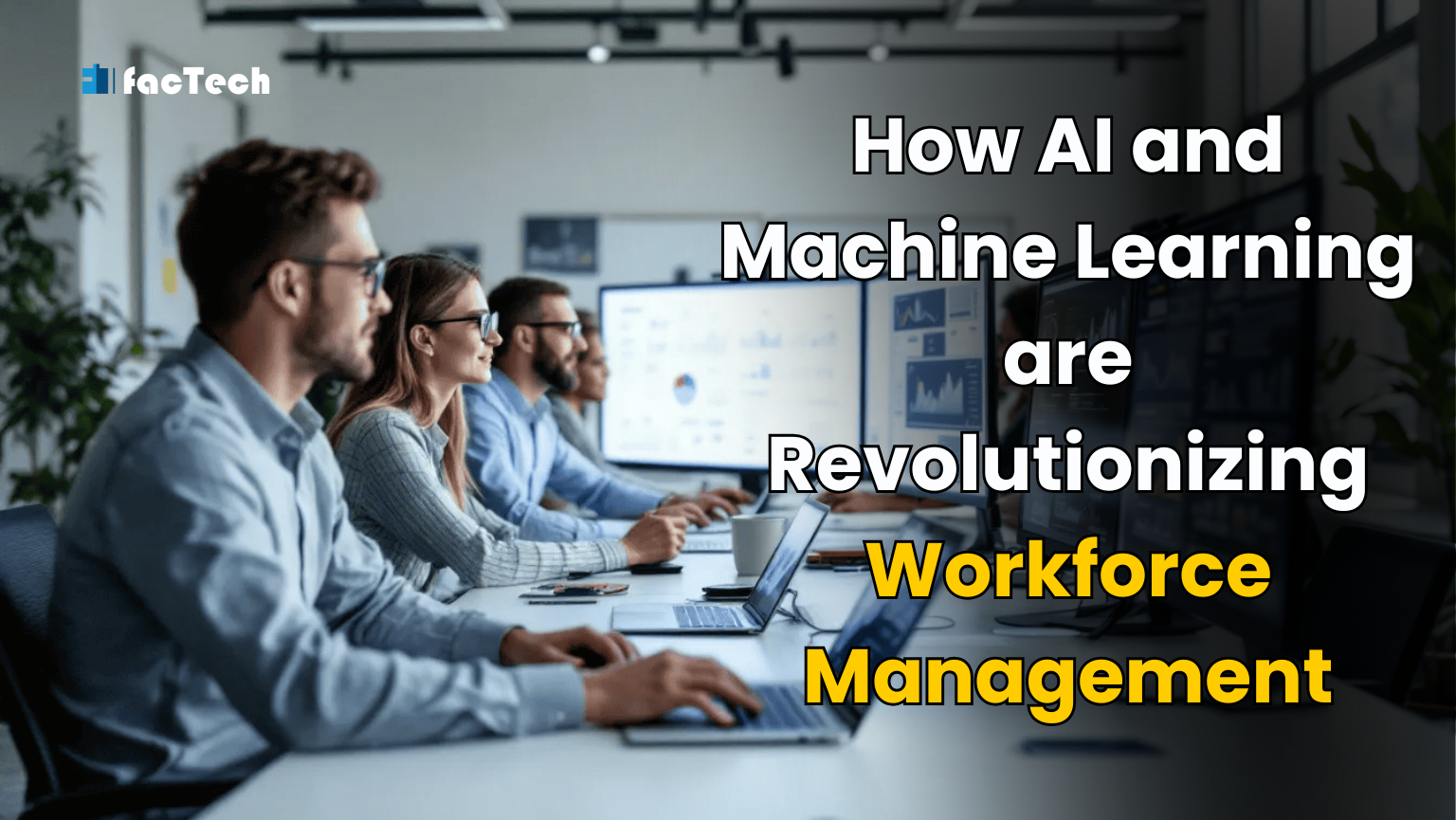Work Order Not Showing After Scanning QR Code in Technician App?
Sometimes when scanning a QR code in the technician app, the work order doesn’t show up because the user isn’t properly set up in the system. For example, if the admin mistakenly adds the technician as a Supervisor instead of a Staff, the app won’t display WO or checklist options. It’s important that each user is correctly mapped to their team—for example, Housekeeping, Engineering, or Security—and that PM (Preventive Maintenance) schedules are configured with the right frequency, time, and team assignments. Without these settings in place, scanning the QR code won’t pull the relevant work orders into the app.
Common Reasons:
-
Staff Role Issue:
-
Make sure the user is added as Staff, not Supervisor.
-
In the Technician App, after login, the role should show as “Staff” under the property.
-
-
Team Mapping Missing:
-
Staff must be mapped to a team like Housekeeping, Engineering, or Security.
-
Go to: Assets & PPM > Employee > Add Staff → Then Team > Map Staff to Team.
-
-
PM Schedule Not Set:
-
Check if the PM Schedule exists for the asset and team.
-
Ensure frequency, time, and team mapping are properly configured.
-
-
Work Order Not Generated:
-
Go to WO section and confirm that the system has generated a WO for the asset being scanned.
-
- Final Step:After completing the above checks, try scanning the QR code again in the app. The work orders should now appear.