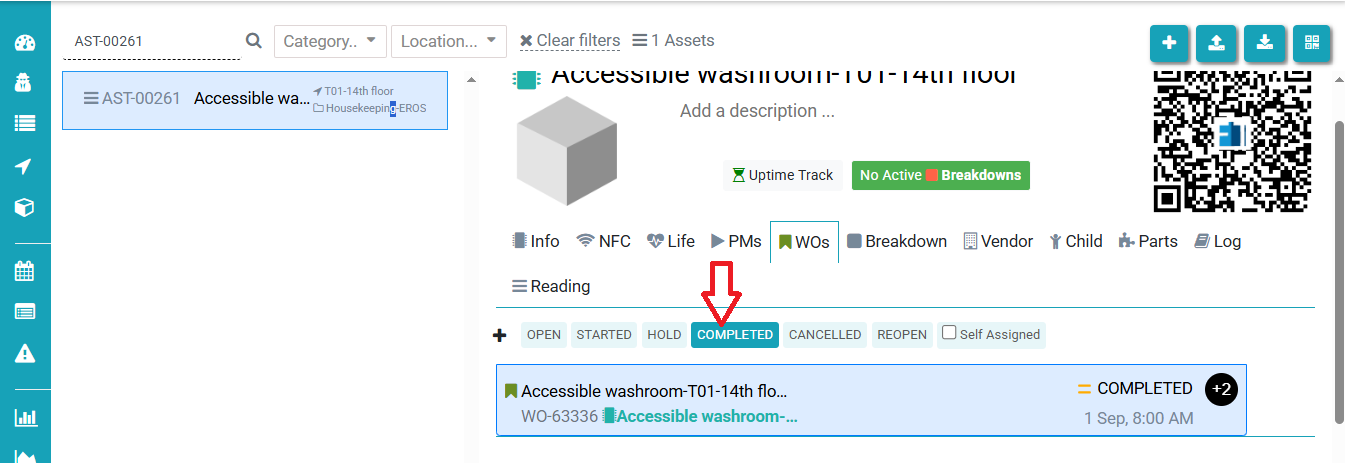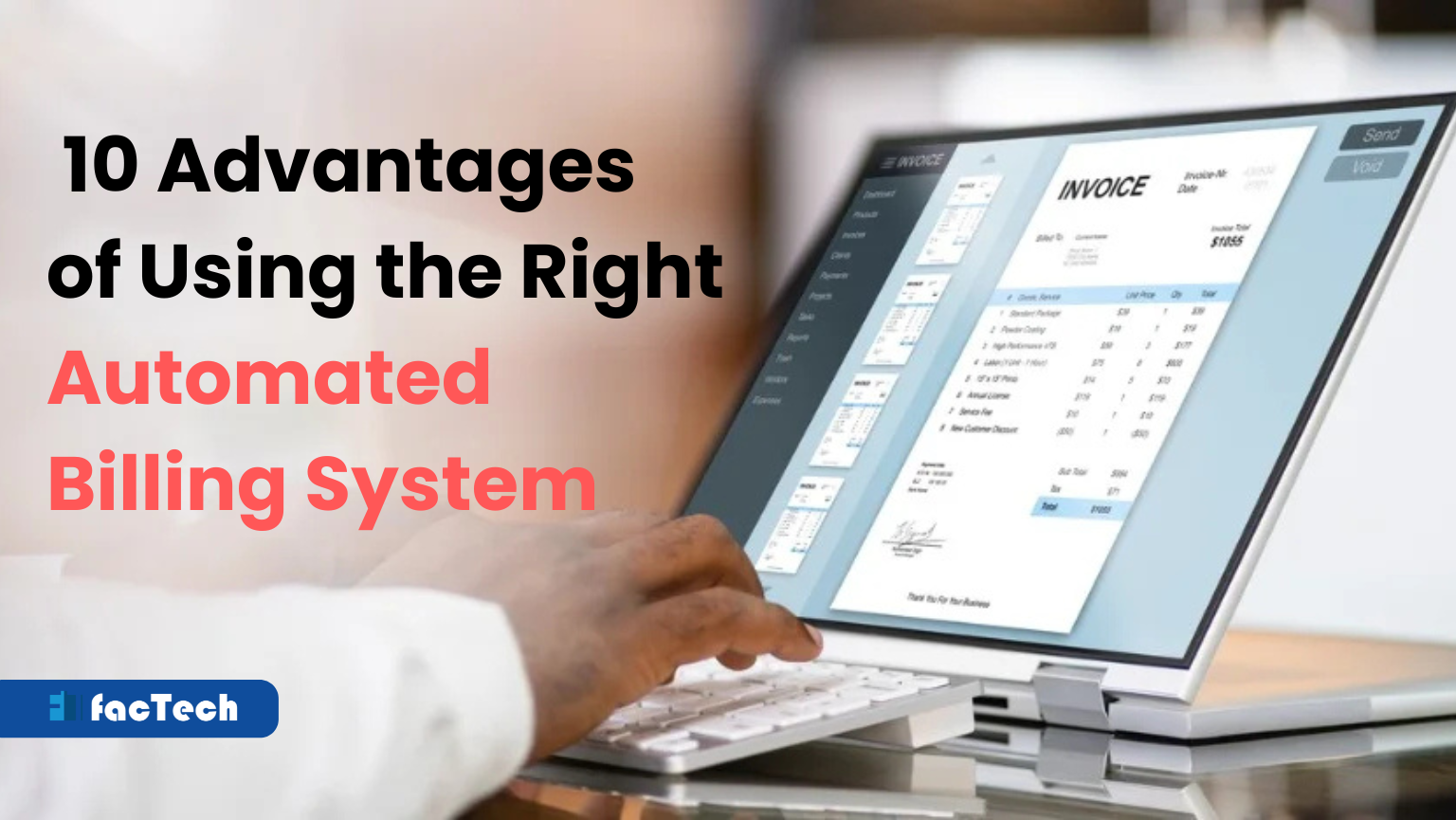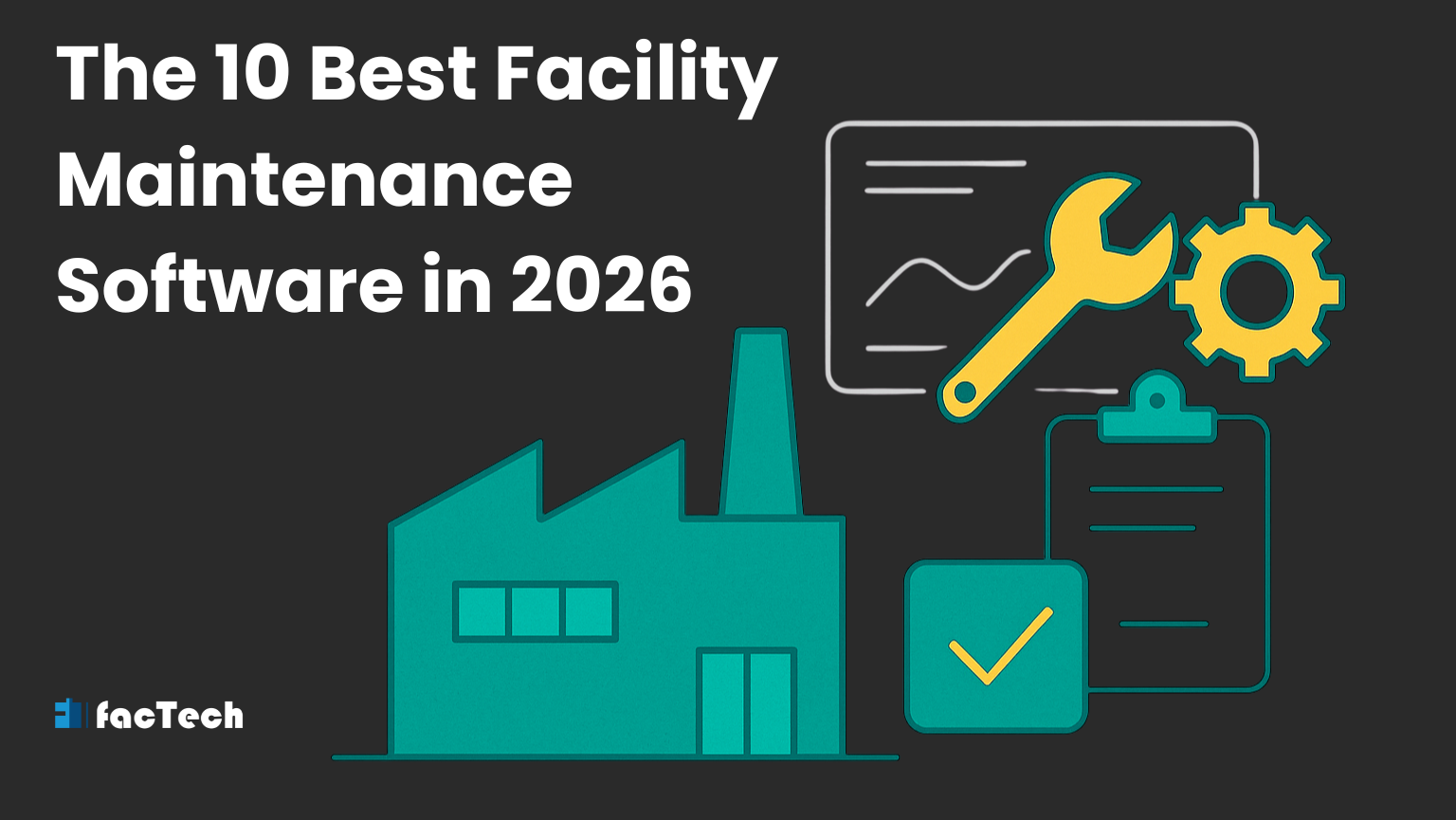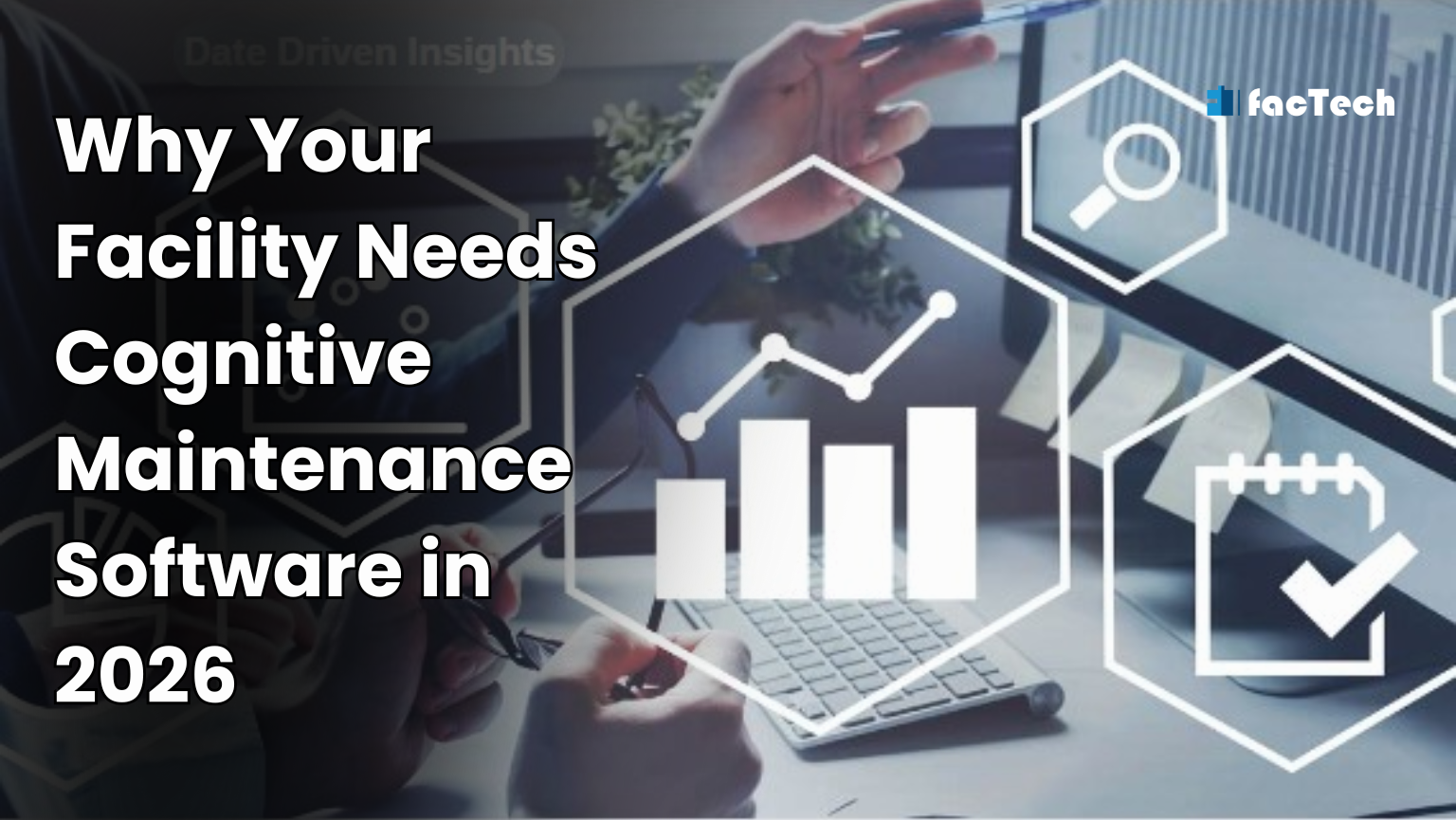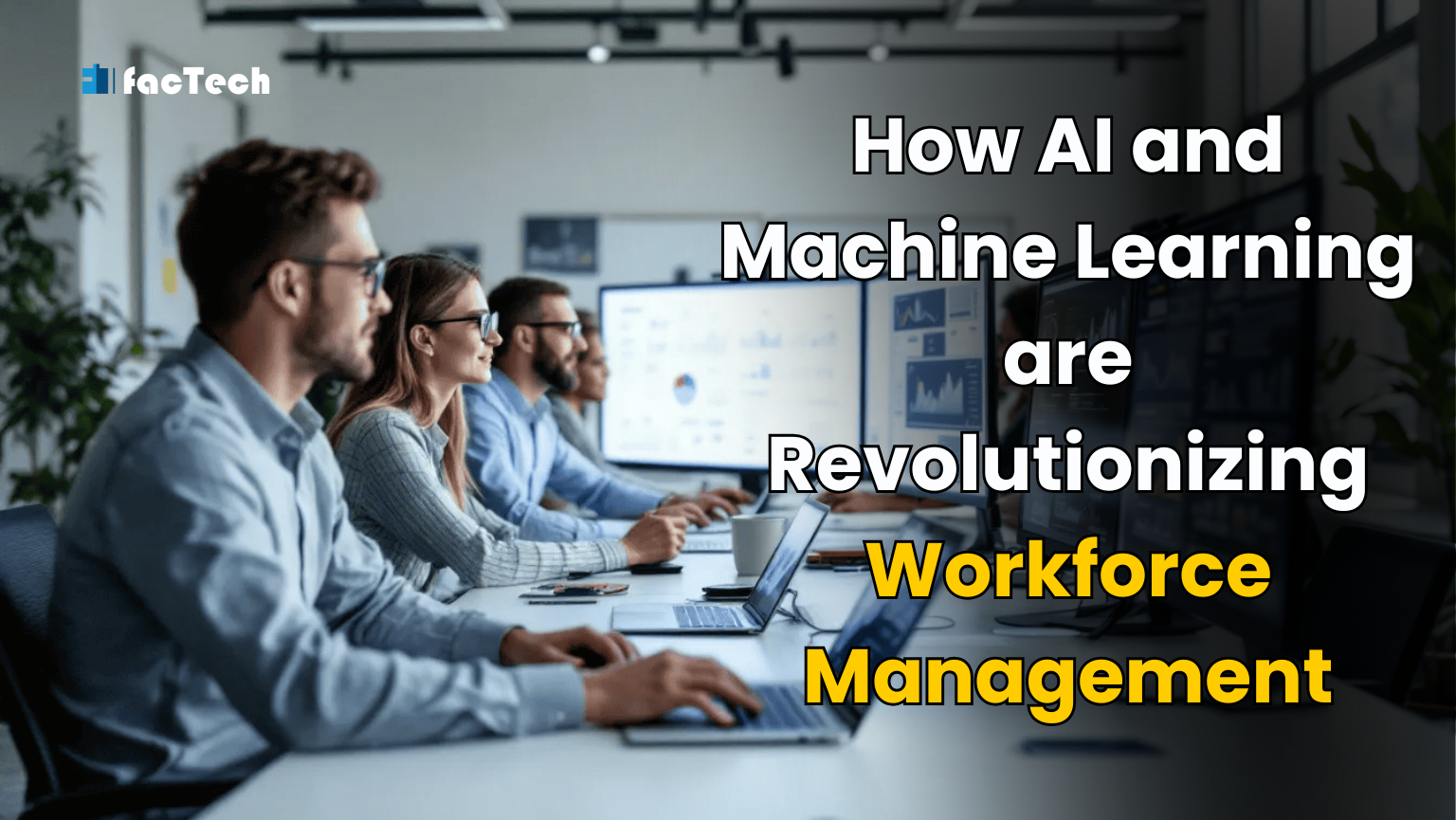Why is the work order not showing in the app after scanning the QR code?
After scanning the QR code, the expected work order is not visible in the technician app. This may occur due to several reasons.
Possible Reasons:
- Internet or connectivity issues – Ensure the device is connected to a stable internet network.
- Work order not generated – No work order was created for that day or time.
- Staff not mapped to the PMS schedule – The staff may not be assigned to the relevant preventive maintenance schedule.
- Incorrect staff mapping – The staff may not be mapped to the correct team or may be added as a supervisor instead of a technician.
- Work order already closed – The work order may have been completed and closed by another staff member.
- Insufficient permissions – The staff account may not have the necessary access rights to view the work order.
Recommended Steps to Resolve Work Order Not Showing After Scanning QR Code
-
Internet or Connectivity Issues
-
Ensure the technician’s device is connected to a stable internet connection (Wi-Fi or mobile data).
-
Try refreshing the app or switching networks if needed.
-
-
Staff Not Mapped to PMS Schedule
Check via Admin Login:-
Go to Maintenance > PMS Schedule.
-
Asset & PPM > Click on Asset in the left panel and select the desired asset by ID or name.
-
Click on Asset Details, go to the PMs tab, and map the PM with the relevant staff or team.
- If staff is not added, add them first; then map to a team. If already added, directly map them to the team Add Staff and Team Mapping
-
-
Incorrect Staff Mapping
To verify staff role/team assignment:- Asset & PPM > Click on Asset in the left panel and select the desired asset by ID or name.
- Click on asset details and then go to PMs tab.
- Check correct assign staff or team.
-
Work Order Not Generated
To check if a work order exists for a particular asset or housekeeping task:- Navigate to Asset & PPM > Click on Asset in the left panel and select the desired asset by ID or name.

- Click on asset details and then go to WOs tab and you can see generated wo details.
-
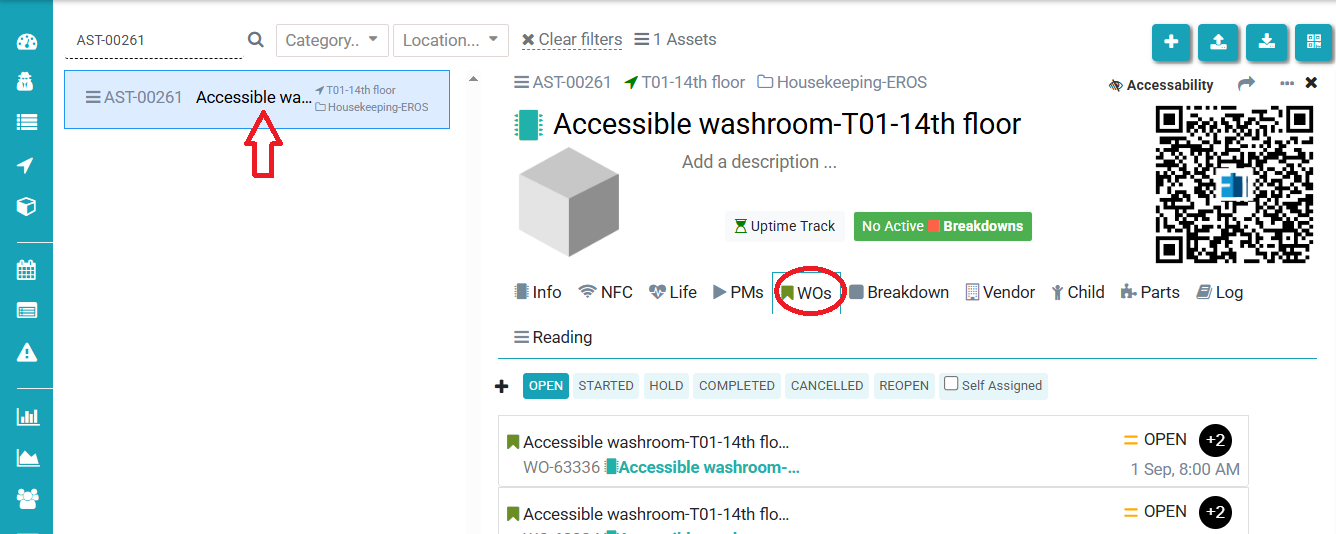
- Work Order Already Closed
- Navigate to Asset & PPM > Click on Asset in the left panel and select the desired asset by ID or name.
- Go to the WOs tab, then click on Completed to view all completed work orders for the selected asset.
- Insufficient Permissions (Rare cases)
-
-
-
Sometimes the staff may not have the required access rights.
-
Refer to the following link to review and assign the correct permissions:
How to assign permission to role – Factech
-
-
-